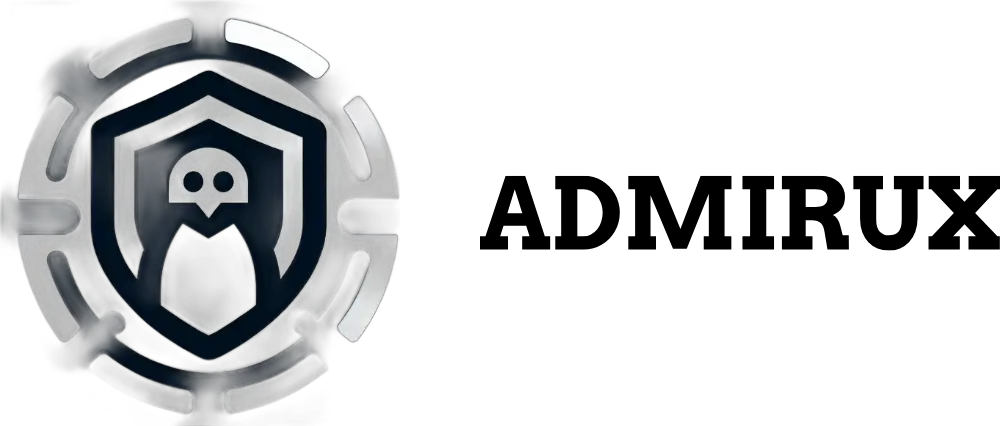Understanding CSV in Python: Why It Exists, How to Use It, and Real-World Scenarios
When working with data in Python, one of the most common file formats you’ll encounter is CSV (Comma-Separated Values). CSV files are used to store tabular data, such as spreadsheets and databases, in a plain text format. They are lightweight, easy to read, and compatible with many programs across different operating systems, making them a popular choice for data storage and exchange.
In this blog post, we will cover:
- What CSV is and why it exists
- Basic operations with CSV in Python
- Programs to handle CSV on different operating systems
- Real-world scenarios and examples of working with CSV files
Let’s dive in and explore CSV and its role in data processing.
What is CSV and Why Does it Exist?
A CSV file is a simple text file where data is organized in rows and columns. Each row in the file represents a data record, and each record contains fields separated by commas. The format is lightweight and human-readable, making it an ideal choice for storing data that can be easily shared and processed across different systems and platforms.
CSV exists for several reasons:
- Simplicity: CSV files are easy to create and edit using any text editor, and they don’t require special software to read.
- Compatibility: CSV is supported by almost all data-related tools and applications, such as spreadsheets and databases, making it a universal format for data exchange.
- Efficiency: Unlike complex file formats (e.g.,
.xlsx), CSV is compact and can handle large amounts of data without adding much overhead.
CSV files typically follow this structure:
Name,Age,Country
Alice,30,USA
Bob,25,UK
Charlie,35,Canada
Here:
- Each line represents a row.
- The first line defines the columns (or headers).
- The fields are separated by commas, though other delimiters (like semicolons or tabs) can be used.
Programs to Work with CSV on Different Systems
Depending on your operating system, there are different tools and programs that can handle CSV files. Here’s a list of programs that you can use:
Windows:
- Microsoft Excel: Excel is one of the most popular tools for working with CSV files, allowing you to easily view, edit, and export CSV data.
- Notepad: A simple text editor that can open and edit CSV files, though it lacks advanced features.
- Visual Studio Code (VS Code): A powerful code editor with extensions for handling CSV files, including syntax highlighting and data visualization.
macOS:
- Numbers: Apple’s spreadsheet program that supports CSV file import/export.
- TextEdit: A basic text editor for editing CSV files.
- Visual Studio Code (VS Code): Available on macOS and great for coding and working with CSV files through extensions.
Linux:
- LibreOffice Calc: A free and open-source alternative to Excel, compatible with CSV files.
- Gedit: A simple text editor, default on most Linux systems, which can open and edit CSV files.
- Visual Studio Code (VS Code): Available on Linux and widely used by developers for handling CSV and other file formats.
Cross-Platform (Web-based):
- Google Sheets: A web-based spreadsheet program that allows you to import and export CSV files.
- OpenOffice Calc: Another open-source alternative for working with spreadsheets and CSV files.
For coding, Visual Studio Code (VS Code) is highly recommended as it works on all platforms, provides powerful extensions, and offers a flexible environment for writing Python scripts and working with CSV files.
Working with CSV in Python
Python makes it easy to work with CSV files through its built-in csv module. This module allows you to read from and write to CSV files with just a few lines of code.
Reading a CSV File in Python
To read a CSV file, use the csv.reader() function. Here’s a simple example of reading a CSV file in Python:
import csv
# Open the CSV file
with open(‘data.csv’, mode=‘r’) as file:
# Create a CSV reader object
csv_reader = csv.reader(file)
# Loop through the rows and print each row
for row in csv_reader:
print(row)
This code opens the file data.csv, reads each row, and prints it. The output will be a list of values for each row.
Writing to a CSV File in Python
Writing data to a CSV file is also easy using the csv.writer() function:
import csv
# Data to write to CSV
data = [
[‘Name’, ‘Age’, ‘Country’],
[‘Alice’, 30, ‘USA’],
[‘Bob’, 25, ‘UK’],
[‘Charlie’, 35, ‘Canada’]
]
# Open a CSV file in write mode
with open(‘output.csv’, mode=‘w’, newline=”) as file:
csv_writer = csv.writer(file)
# Write multiple rows to the CSV file
csv_writer.writerows(data)
This script writes the data list to a CSV file named output.csv. The newline='' argument ensures that no extra blank lines are added between rows in the file.
Real-World Scenarios for Using CSV Files
Scenario 1: Web Scraping and Exporting Data
Let’s say you’re scraping product data from an e-commerce website (e.g., product name, price, URL). After scraping, you can save this data in a CSV file for analysis or to share with others.
import csv
# Example scraped data
products = [
[‘Product Name’, ‘Price’, ‘URL’],
[‘Laptop’, 800, ‘http://example.com/laptop’],
[‘Smartphone’, 600, ‘http://example.com/smartphone’],
[‘Tablet’, 300, ‘http://example.com/tablet’]
]
# Save data to CSV
with open(‘products.csv’, mode=‘w’, newline=”) as file:
csv_writer = csv.writer(file)
csv_writer.writerows(products)
This script saves the product data to a CSV file (products.csv), which can be opened in Excel or Google Sheets for further analysis.
Scenario 2: Analyzing Customer Data
You have a CSV file containing customer data, including names, purchase amounts, and countries. You can read the data in Python and perform simple analysis or reporting.
import csv
with open(‘customers.csv’, mode=‘r’) as file:
csv_reader = csv.reader(file)
# Process each row and print customer details
for row in csv_reader:
print(f”Customer {row[0]} from {row[2]} made a purchase of {row[1]} dollars.”)
This code reads customer data from customers.csv and prints a message for each customer based on their details.
Using CSV with Pandas for Advanced Data Handling
If you’re working with larger datasets or need to perform more advanced operations, the pandas library is a great choice. It allows you to read and write CSV files quickly and provides many tools for data manipulation.
Reading a CSV File with Pandas
import pandas as pd
# Read CSV into a DataFrame
df = pd.read_csv(‘data.csv’)
# Display the first few rows of the DataFrame
print(df.head())
pandas reads the CSV file into a DataFrame, which is a powerful data structure for handling and analyzing tabular data.
Writing a DataFrame to a CSV File
import pandas as pd
# Sample data as a dictionary
data = {
‘Name’: [‘Alice’, ‘Bob’, ‘Charlie’],
‘Age’: [30, 25, 35],
‘Country’: [‘USA’, ‘UK’, ‘Canada’]
}
# Convert to DataFrame
df = pd.DataFrame(data)
# Write the DataFrame to a CSV file
df.to_csv(‘output_pandas.csv’, index=False)
This script writes the DataFrame to a CSV file (output_pandas.csv). The index=False argument ensures that the DataFrame index is not included in the CSV file.
Advanced Topics: Handling Different Delimiters
While most CSV files use commas as delimiters, you may encounter files with semicolons (;) or tabs (\t). You can specify the delimiter when reading or writing a CSV file.
Reading a CSV File with a Semicolon Delimiter
import csv
with open(‘data_semicolon.csv’, mode=‘r’) as file:
csv_reader = csv.reader(file, delimiter=‘;’)
for row in csv_reader:
print(row)
Writing to a CSV File with a Tab Delimiter
with open('output_tab.csv', mode='w', newline='') as file:
csv_writer = csv.writer(file, delimiter='\t')
csv_writer.writerows(data)
Conclusion
CSV is a powerful and widely-used file format for storing and exchanging structured data. Whether you’re working with small datasets or managing large-scale data processing tasks, Python’s csv module and the pandas library make it easy to read, write, and manipulate CSV files. Additionally, tools like Visual Studio Code, Excel, Google Sheets, and LibreOffice Calc provide cross-platform support, making CSV files even more versatile.
By understanding the basics of CSV handling in Python and applying these techniques to real-world scenarios, you can efficiently manage your data, perform analysis, and share results across platforms with ease. Now that you’re equipped with this knowledge, try working with CSV files in your next project!