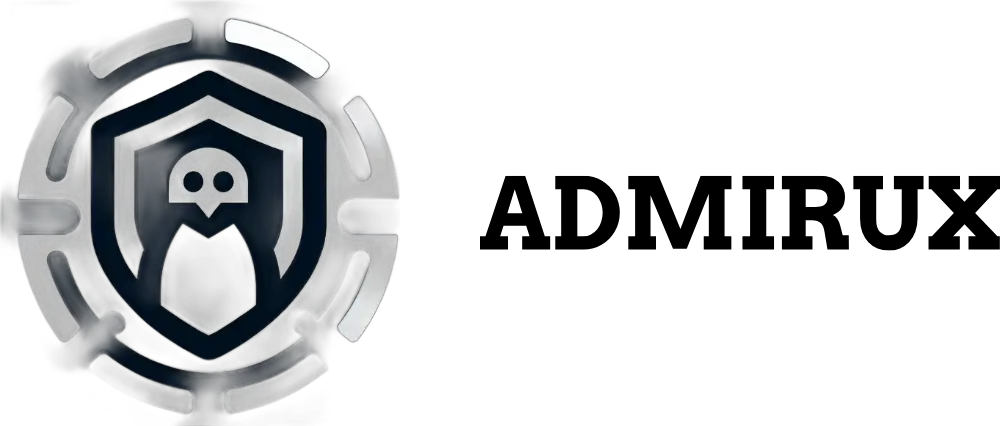How to Get Information About Linux Commands and the PATH Variable
One of the essential aspects of Linux is the command line, which allows users to control almost every part of the system using commands. However, with thousands of available commands and utilities, it’s useful to understand how to get information about each command and how the system locates them. This guide will walk you through essential methods for retrieving information about Linux commands, understanding your system’s PATH, and effectively using it.
Whether you are a beginner or an experienced user, knowing how to navigate the PATH and query commands is fundamental to optimizing your workflow. We’ll explore how Linux searches for commands, how to check your PATH, and tips to troubleshoot when a command isn’t found.
Table of Contents
- Understanding Linux Commands
- How Linux Finds Commands Using the PATH
- Checking the PATH with
echo $PATH - Getting Command Information Using Various Tools
- The
manCommand - The
--helpOption - The
whichCommand - The
typeCommand - The
whereisCommand - The
whatisCommand
- The
- Modifying and Managing the PATH
- Troubleshooting Command Not Found Errors
- Conclusion
1. Understanding Linux Commands
At its core, a Linux command is simply a program. Every time you type a command and press Enter, the system looks for an executable file that matches the command name. If it finds the command, it executes the program. Commands can be internal shell commands (built-ins) or external programs. Understanding where these commands come from and how they are executed is essential for smooth system management.
When you type a command like ls, echo, or grep, the shell (e.g., Bash, Zsh) will attempt to find these commands in directories specified in the PATH environment variable. If it can’t find the command, you’ll get an error like command not found.
2. How Linux Finds Commands Using the PATH
The PATH environment variable is a colon-separated list of directories that tells the shell where to look for commands. When you type a command, the shell looks in the directories listed in the PATH to find the executable file that matches the command name.
For example, if the PATH includes /usr/bin:/bin:/usr/sbin:/sbin, when you type ls, the shell will search for the ls binary in the following directories, in order:
/usr/bin/bin/usr/sbin/sbin
If the executable is found, the shell runs the command. Otherwise, it returns an error message like command not found.
Why Is This Important?
Knowing how the PATH works is important because it allows you to troubleshoot errors when a command isn’t working or if you want to add custom scripts to your system.
3. Checking the PATH with echo $PATH
You can easily check the current directories in your PATH by running the following command:
echo $PATH
This command will output something like:
/usr/local/sbin:/usr/local/bin:/usr/sbin:/usr/bin:/sbin:/bin:/snap/bin
Each directory listed is where the shell will search for executables when you issue a command. If the command you’re trying to run isn’t in one of these directories, the shell won’t be able to find it.
For example, if you create your own script and place it in /home/user/scripts, you’ll need to add /home/user/scripts to the PATH if you want to run the script without typing the full path.
4. Getting Command Information Using Various Tools
Linux offers several built-in tools to get information about commands. These tools help you understand what a command does, where it is located, and how to use it.
4.1 The man Command
The man command (short for “manual”) is one of the most powerful tools for learning about Linux commands. It displays the manual page for any command, giving you detailed information on how it works, its options, and its usage.
For example, to learn more about the ls command, type:
man ls
This will display the manual page for ls, including its description, available options, and examples. Press q to exit the manual page.
4.2 The --help Option
Most Linux commands support the --help option, which gives you a quick overview of how the command works and its options. Unlike man, which provides detailed information, --help is more of a quick reference.
For example, to get help with the cp command, type:
cp --help
This will display a brief description of the command and its available options.
4.3 The which Command
The which command tells you the location of a command’s executable file. This is useful for verifying which version of a command will be executed, especially if multiple versions of the same command exist on your system.
For example, to find out where the python command is located, run:
which python
This will return something like:
/usr/bin/python
4.4 The type Command
The type command reveals whether a command is a built-in shell command, an alias, or an external command. It’s particularly useful for understanding how the shell interprets a command.
For example:
type cd
You’ll likely see something like this:
cd is a shell builtin
If you run type on an external command, it will show you its location:
type ls
Result:
ls is /bin/ls
4.5 The whereis Command
The whereis command locates the binary, source, and manual page for a command. It’s especially helpful for finding all related files of a command.
For example:
whereis gcc
This might return:
/usr/bin/gcc /usr/lib/gcc /usr/share/man/man1/gcc.1.gz
4.6 The whatis Command
The whatis command provides a one-line summary of a command, which is helpful if you just need a quick description without going through the entire manual.
For example:
whatis grep
This will return:
grep (1) - print lines matching a pattern
5. Modifying and Managing the PATH
There are times when you’ll need to add a directory to your PATH, especially if you frequently use custom scripts or applications not installed in standard directories.
How to Add a Directory to PATH
To temporarily add a directory to your PATH, use the following command:
export PATH=$PATH:/new/directory/path
This adds the directory to your PATH for the current session. However, the change will be lost when you close the terminal.
Making the PATH Change Permanent
To permanently add a directory to your PATH, you’ll need to edit the .bashrc (or .bash_profile for login shells) file located in your home directory.
Open .bashrc with a text editor:
nano ~/.bashrc
Add the following line at the end of the file:
export PATH=$PATH:/new/directory/path
Save the file and exit. To apply the changes, either restart your terminal or run:
source ~/.bashrc
Now, the directory will be permanently included in your PATH.
6. Troubleshooting Command Not Found Errors
If you encounter a command not found error, it usually means the shell couldn’t find the executable in any of the directories listed in your PATH. Here’s a step-by-step guide to troubleshoot this issue:
Check the Command Spelling: Make sure there are no typos in the command.
Check if the Command Exists: Use the
whichortypecommand to verify if the command exists and where it is located.Check the PATH: Run
echo $PATHto ensure the directory containing the command is in your PATH.Add the Directory to PATH: If the command is located in a custom directory, add that directory to your PATH as described above.
Check Permissions: Make sure the file has execute permissions. You can do this with
ls -l. If it doesn’t, run:chmod +x /path/to/command
7. Conclusion
Understanding how to get information about Linux commands and how the PATH works is essential for efficient system management. By mastering tools like man, which, type, and others, you can quickly get details about any command, troubleshoot issues, and streamline your workflow.
In summary:
- The PATH variable controls where the shell looks for executables.
- Use
echo $PATHto see the directories in your PATH. - Tools like
man,which,type,whereis, andwhatisgive you detailed information about commands. - You can modify the PATH temporarily or permanently to include custom directories.
For more tips on Linux optimization, scripting, and system performance, check out more resources at Admirux.
Resources:
Share via: