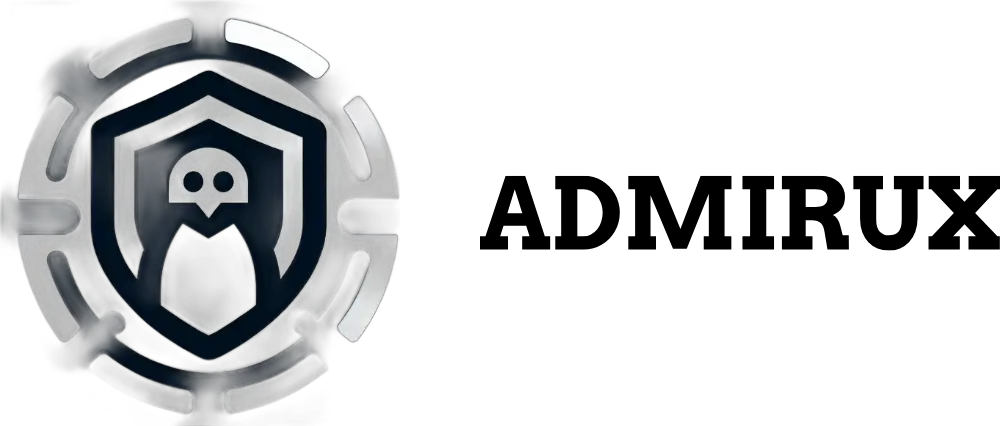Exploring the Power of Nmap, Tcpdump, Wireshark, and DNS Queries: A Beginner’s Guide
In the world of network administration and cybersecurity, having the right tools to understand your network’s behavior and identify vulnerabilities is essential. Among the most widely used utilities for network scanning and analysis are Nmap, tcpdump, Wireshark, and DNS lookup tools like nslookup/dig. Each tool has its own strengths and unique uses.
This blog post will dive deep into these tools, especially focusing on Nmap’s TCP SYN scan (also called half-open scanning), and how tcpdump, Wireshark, and DNS queries can complement Nmap’s functionality for network administrators and security professionals.
Understanding Nmap and the TCP SYN Scan (-sS)
Nmap (Network Mapper) is an open-source tool designed for network discovery and security auditing. It’s extremely versatile, and one of its most powerful scanning techniques is the TCP SYN scan, activated using the -sS flag.
What is a TCP SYN Scan?
A TCP SYN scan is often referred to as a half-open scan because it doesn’t complete the full TCP three-way handshake. Instead, Nmap sends a SYN packet (used to initiate a TCP connection), waits for a response, and based on the reply, identifies the state of the port on the target system. The key aspect is that Nmap never completes the handshake by sending the final ACK packet, so the connection is never fully established. This approach makes the scan faster and stealthier than a full connect scan.
How Does It Work?
Nmap sends a SYN packet to the target machine’s port.
The target machine responds based on the port’s state:
(SYN/ACK: If the port is open, the target sends back a SYN/ACK packet. Nmap registers this as an open port.)
(RST (Reset): If the port is closed, the target sends an RST packet, signaling that no service is running on that port.)
No response: If a firewall is blocking the request or the port is filtered, Nmap will receive no reply.
Nmap logs the response and moves on to the next port without sending an ACK, keeping the scan half-open.
Why Use TCP SYN Scans?
Speed: Because the connection isn’t fully established, TCP SYN scans are faster than full TCP connect scans.
Stealth: Many intrusion detection systems (IDS) don’t log incomplete connections as thoroughly as fully completed connections, making this method useful for stealthier scans.
Real-World Scenario: Scanning for Open Web Ports
Imagine you’re an IT administrator tasked with auditing your organization’s web servers for vulnerabilities. You want to see if there are any unintended services running on ports that should be closed, particularly to the internet.
By running the command:
nmap -sS -p 1-65535 <target_ip>
You perform a TCP SYN scan across all 65,535 ports on the target system. The results will help you identify open ports like 80 (HTTP), 443 (HTTPS), or even non-standard ports that should not be publicly accessible. Any unexpected open ports can be investigated further to ensure no services are unintentionally exposed.
Stealthier Scanning with SYN Scans
Let’s say you’re performing a network reconnaissance in an environment where an IDS is set up. Since TCP SYN scans do not complete the connection, they may evade detection more easily than traditional connect scans.
nmap -sS -T4 <target_ip>
This command performs a SYN scan at a faster speed (-T4 sets the timing template to “aggressive”). However, administrators should use this carefully in a production environment, as faster scans might still alert network defenders if they are too aggressive.
Tcpdump: Capturing Packets from the Command Line
tcpdump is one of the most powerful and flexible tools available for packet capturing. It allows administrators to monitor network traffic directly from the command line, capturing packets as they traverse the network interface.
Basic Syntax
The basic usage of tcpdump is straightforward:
tcpdump -i eth0
This command captures all traffic on the eth0 interface.
Real-World Scenario: Monitoring HTTP Traffic
Suppose you’re troubleshooting network issues on a web server and need to see the actual HTTP traffic coming in and out of the system. You can capture packets on port 80 to monitor HTTP traffic.
tcpdump -i eth0 port 80
This command filters the captured traffic to only HTTP-related data on port 80. If you’re looking for specific data, such as source and destination IPs or TCP flags, tcpdump supports numerous flags and filters to refine the output. For example, capturing only SYN packets:
tcpdump 'tcp[tcpflags] & tcp-syn != 0'
This can be helpful when correlating tcpdump’s captured packets with the SYN scans you’ve performed using Nmap.
Wireshark: A Powerful GUI for Packet Analysis
Wireshark is a graphical packet capture tool that’s more user-friendly for those who prefer a GUI-based interface over command-line tools like tcpdump. It offers extensive filtering, sorting, and packet analysis capabilities.
How Does Wireshark Work?
- You choose the network interface to capture traffic.
- As traffic is captured, Wireshark displays the data in three panes:
Packet list pane: Displays all packets in the capture.
Packet details pane: Provides details of a selected packet.
Packet bytes pane: Shows the raw data of the selected packet.
Real-World Scenario: Analyzing a Suspicious IP Address
Let’s say you’ve identified a suspicious IP address from your Nmap scan results or tcpdump logs. You can use Wireshark to capture and analyze the traffic related to that IP address.
You can apply a capture filter like:
Once the data is captured, Wireshark lets you drill down into each packet, showing you TCP flags, payload data, and even reassembled conversations. This level of detail is invaluable for security analysts investigating potential breaches or unusual activity.
DNS Queries: Using nslookup and dig for Network Testing
While tools like Nmap, tcpdump, and Wireshark focus on analyzing network traffic, DNS queries are another vital aspect of network diagnostics. Tools like nslookup (for Windows) and dig (for Linux) are used to query DNS servers and investigate domain name resolution issues.
How Does It Work?
DNS translates human-readable domain names (like admirux.com) into IP addresses. If DNS is misconfigured or compromised, it can lead to various issues, including man-in-the-middle attacks or service disruptions.
Real-World Scenario: Checking for DNS Misconfigurations
An attacker may try to exploit a misconfigured DNS server to obtain unauthorized information or redirect traffic. As a network administrator, you might want to ensure your DNS server is correctly configured. For example, using the dig command:
dig admirux.com
This command queries the DNS records for admirux.com. The results show the A record, MX record, and other important DNS details. If the results show an unexpected IP address or missing records, further investigation may be needed to fix the issue.
You can also query specific DNS servers:
dig @8.8.8.8 admirux.com
This command queries Google’s public DNS server (8.8.8.8) to see how it resolves the domain name.
Conclusion
Understanding how to use powerful network tools like Nmap, tcpdump, Wireshark, and DNS utilities like nslookup/dig is essential for network administrators and security professionals. Each tool serves a distinct purpose:
- Nmap‘s TCP SYN scan allows for fast and stealthy reconnaissance, helping you map open ports and services.
- tcpdump provides a command-line solution to capture and analyze network traffic.
- Wireshark offers an intuitive graphical interface for deep packet analysis.
- nslookup/dig helps diagnose and verify DNS configurations.
By mastering these tools, you’ll be well-equipped to manage and secure networks effectively. Whether troubleshooting network issues or auditing your systems for potential vulnerabilities, these utilities offer unmatched insight into network behavior.
For more detailed guides on Linux networking tools, make sure to visit Admirux.com, your go-to resource for comprehensive network management and cybersecurity tutorials.
Share via: