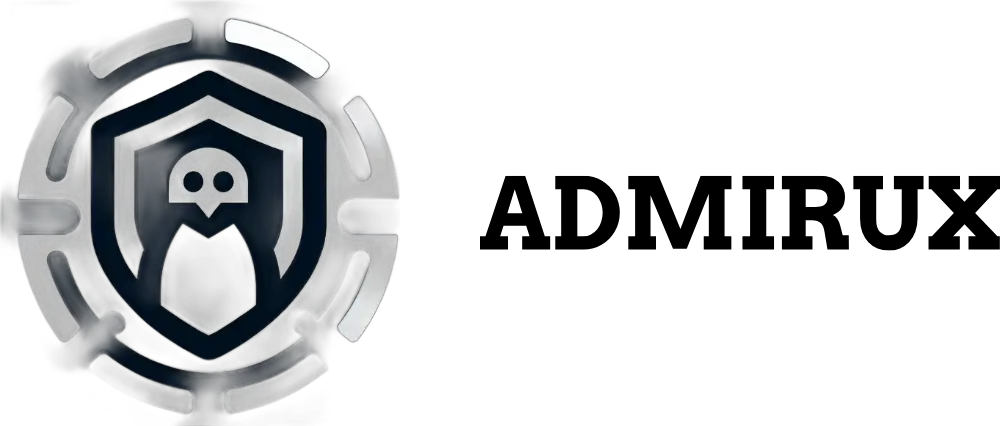Ubuntu, the popular Linux distribution, is renowned for its robust performance, flexibility, and user-friendly interface. Among its many features, the ability to use multiple workspaces stands out as a powerful tool for enhancing productivity and multitasking. Whether you’re a developer juggling different projects, a creative professional managing multiple design tools, or an everyday user looking to keep your tasks organized, mastering Ubuntu’s workspace system can significantly improve your workflow. In this blog post, we’ll explore how to effectively use multiple workspaces in Ubuntu and delve into advanced features like setting windows to “Always on Top” and “Always on Visible Workspace.” We’ll also touch on a few key shortcuts to make your Ubuntu experience even smoother.
What are Workspaces in Ubuntu?
Workspaces, also known as virtual desktops, are an integral part of Ubuntu’s desktop environment. They allow you to organize your applications across multiple desktop screens, giving you the ability to separate tasks and avoid clutter. Imagine having one workspace dedicated to your email and communication tools, another for your code editor and terminal, and yet another for your web browser and research materials. With workspaces, you can switch between these different environments seamlessly, keeping your focus on the task at hand.
Why Use Multiple Workspaces?
The primary advantage of using multiple workspaces is to reduce clutter and improve focus. Instead of having all your applications and windows crammed into a single desktop, you can distribute them across several workspaces. This not only makes it easier to manage your open windows but also helps in reducing distractions. For instance, you can keep your entertainment apps like music players or video streaming services on a separate workspace, so they don’t interfere with your work.
Moreover, workspaces are particularly beneficial for users who work with multiple monitors. You can assign specific workspaces to different monitors, further enhancing your ability to multitask and stay organized.
How to Use Workspaces in Ubuntu
Accessing Workspaces
By default, Ubuntu comes with four workspaces, but you can add or remove them based on your needs. To access your workspaces:
Using the Keyboard Shortcut:
- Press
Ctrl + Alt + Up Arrowto view the workspace selector. - Use the arrow keys to navigate between workspaces.
- Press
Enterto switch to the selected workspace.
- Press
Using the Workspace Switcher:
- Move your mouse to the Activities overview (top-left corner or press the
Superkey, also known as the “Windows” key). - You’ll see the available workspaces on the right side of the screen.
- Click on any workspace to switch to it.
- Move your mouse to the Activities overview (top-left corner or press the
Using Touchpad Gestures:
- If your system supports it, you can use a three-finger swipe up on the touchpad to bring up the workspace overview.
- Swipe left or right to navigate between workspaces.
Moving Windows Between Workspaces
To move an open window from one workspace to another, you have several options:
- Drag and Drop: In the Activities overview, simply drag the window to the desired workspace on the right.
- Right-Click Method: Right-click the window’s title bar, select
Move to Workspace, and choose the desired workspace. - Keyboard Shortcut: Press
Shift + Ctrl + Altalong with the left or right arrow keys to move the active window to the previous or next workspace.
Adding or Removing Workspaces
To customize the number of workspaces:
- Open the Settings Menu:
- Go to
Settings > Multitasking.
- Go to
- Adjust Workspaces:
- You can choose to have a dynamic number of workspaces, which means new workspaces will be added as needed, or you can set a fixed number.
- To remove workspaces, simply close all the windows in that workspace, and it will disappear if you’re using dynamic workspaces.
Advanced Workspace Features
Always on Top
The “Always on Top” feature is incredibly useful when you need to keep a specific window visible, regardless of the other applications or windows you are switching between. For example, if you’re working on a document and need a reference window, such as a PDF or a calculator, to remain visible at all times, setting it to “Always on Top” ensures that it stays above all other windows, even when you switch tasks.
How to Set a Window as “Always on Top”
Right-Click on the Window’s Title Bar:
- Right-click on the title bar of the window you want to keep on top.
- From the context menu, select
Always on Top.
Using the Window Menu:
- You can also access this option by clicking on the window icon in the top-left corner of the window and selecting
Always on Top.
- You can also access this option by clicking on the window icon in the top-left corner of the window and selecting
Keyboard Shortcut:
- There isn’t a default keyboard shortcut for this in Ubuntu, but you can create one using a custom shortcut in the
Settings > Keyboard Shortcutsmenu.
- There isn’t a default keyboard shortcut for this in Ubuntu, but you can create one using a custom shortcut in the
Once enabled, the window will remain above all other open windows in that workspace, making it easier to access and reference without constantly switching back and forth.
Always on Visible Workspace
The “Always on Visible Workspace” feature is perfect for when you need a window to be accessible across all workspaces. This is particularly useful for communication tools like Slack or a system monitor that you want to keep an eye on while working on different tasks in separate workspaces.
How to Set a Window as “Always on Visible Workspace”
Right-Click on the Window’s Title Bar:
- Right-click on the window’s title bar that you want to appear on all workspaces.
- Select
Always on Visible Workspacefrom the context menu.
Using the Window Menu:
- Alternatively, click the window icon in the top-left corner and choose
Always on Visible Workspace.
- Alternatively, click the window icon in the top-left corner and choose
Workspace Overview Method:
- In the workspace overview, drag the window to the top of the workspace column. This will place the window in a state where it remains visible across all workspaces.
With this feature enabled, the selected window will follow you as you switch between different workspaces, ensuring it is always visible and accessible, regardless of where you are working.
Customizing Workspaces with GNOME Extensions
Ubuntu’s default GNOME desktop environment is highly customizable, allowing you to extend its functionality with various GNOME extensions. These extensions can further enhance your workspace management capabilities.
Useful GNOME Extensions for Workspaces
Workspace Indicator:
- Adds a workspace switcher to your top panel, allowing you to easily see which workspace you’re on and switch between them with a click.
Workspaces to Dock:
- Converts the workspace overview into a dock, making it more visually accessible and easier to navigate.
Dynamic Workspaces:
- This extension automatically manages the number of workspaces, adding or removing them as you open or close windows.
How to Install GNOME Extensions
Install GNOME Tweaks:
- Open the terminal and run:
sudo apt install gnome-tweaks - Install the GNOME Extensions app by running:
sudo apt install gnome-shell-extensions
- Open the terminal and run:
Browse and Install Extensions:
- Visit extensions.gnome.org in your browser.
- Browse and install the extensions you need. The changes will take effect immediately.
Manage Extensions:
- Use the GNOME Tweaks tool or the Extensions app to enable, disable, or configure the extensions as needed.
Practical Use Cases for Workspaces
To maximize your productivity with workspaces, it’s essential to adopt them as part of your daily workflow. Here are some practical use cases:
Development Environment:
- Workspace 1: Code Editor and Terminal.
- Workspace 2: Web Browser with documentation.
- Workspace 3: Communication tools like Slack or Teams.
Creative Work:
- Workspace 1: Design tools like GIMP or Inkscape.
- Workspace 2: Web Browser for research and inspiration.
- Workspace 3: File manager and music player.
General Productivity:
- Workspace 1: Email and calendar.
- Workspace 2: Document editing and note-taking apps.
- Workspace 3: Web browsing for research.
By organizing your tasks into separate workspaces, you can minimize distractions and maintain a clear focus on the task at hand. The flexibility offered by features like “Always on Top” and “Always on Visible Workspace” ensures that your most important windows are always accessible when you need them.
Launching Apps and Commands Quickly
For even more efficiency, you can make use of the Super key (also known as the “Windows” key) to launch applications or execute commands quickly. Here’s how:
Press the Super Key:
- Simply press the Super key to bring up the Activities overview.
Type the Name of the App or Command:
- Start typing the name of the application you want to open or the command you wish to execute.
Press Tab to Auto-Complete:
- As you type, Ubuntu will suggest possible matches. Press
Tabto auto-complete the name or command.
- As you type, Ubuntu will suggest possible matches. Press
Press Enter to Launch:
- Once the desired application or command is highlighted, press
Enterto launch it.
- Once the desired application or command is highlighted, press
This shortcut makes it incredibly quick to access your tools without navigating through menus, keeping your workflow smooth and uninterrupted.
Conclusion
Ubuntu’s workspace system is a powerful feature that can greatly enhance your productivity by allowing you to organize your workflow efficiently. Whether you’re using multiple workspaces to separate tasks, keeping critical windows always on top, or making sure important tools are visible across all workspaces, these features are designed to help you stay organized and focused. Additionally, using the Super key and Tab for launching apps and commands adds another layer of efficiency to your Ubuntu experience.
By integrating these techniques into your daily routine, you can take full advantage of Ubuntu’s capabilities, making your computing experience more streamlined and effective. As always, for more tips and tricks on mastering your workspace and optimizing your Linux environment, visit ADMIRUX.com regularly.