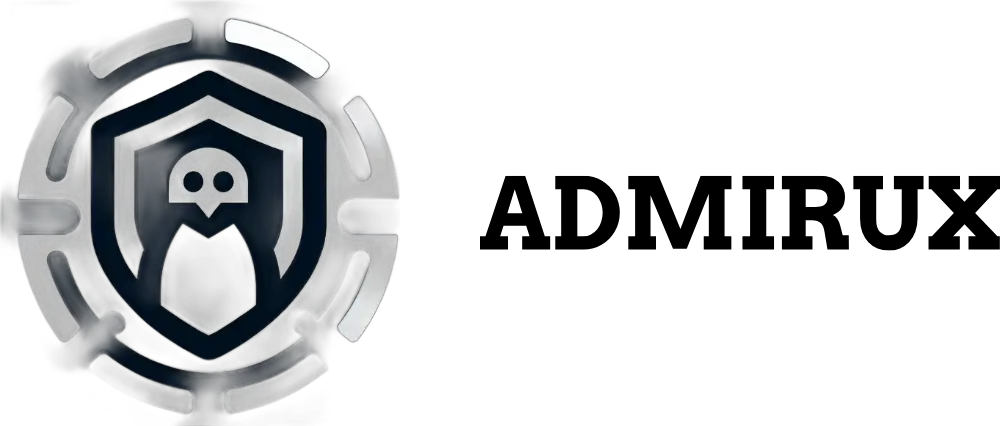A Beginner's Guide to sudo apt update: How, When, and Why to Use It
If you’re new to Linux, particularly if you’re using a Debian-based distribution like Ubuntu, Kali Linux, or Linux Mint, you’ve probably come across the command sudo apt update. While it may seem like just another cryptic command in the Linux world, it plays a crucial role in maintaining your system’s software. In this blog post, we’ll break down what sudo apt update does, when and why you should use it, and provide step-by-step instructions to help you feel confident using this command.
What is sudo apt update?
Before we dive into the details, let’s break down the command itself:
sudo: This is a command that gives you superuser privileges. Think of it as temporarily becoming an administrator, allowing you to execute commands that require higher permissions.apt: This stands for Advanced Package Tool. It’s a command-line tool used to manage software on Debian-based Linux distributions. It handles everything from installing and removing software packages to upgrading and updating them.update: This is the specific command you’re passing toapt, telling it to update its package index.
So, when you run sudo apt update, you’re essentially telling your system to fetch the latest list of available software packages from the repositories (servers where software is stored) and update its local database.
Why is sudo apt update Important?
Understanding why sudo apt update is important can help you appreciate its role in keeping your system secure, stable, and up-to-date.
Security: One of the most critical reasons to regularly run
sudo apt updateis security. Linux distributions frequently release security patches for vulnerabilities in software packages. By updating your package list, you ensure that you’re aware of the latest security updates available for your system.Stability and Bug Fixes: Software isn’t perfect, and bugs are a natural part of any system. Developers continuously work to fix these bugs, and updates often include these fixes. Running
sudo apt updateensures that your system is aware of the latest bug fixes that are available.Access to New Features: Developers also release updates that add new features to existing software packages. By keeping your package list up-to-date, you ensure that you have access to the latest features and improvements.
Repository Changes: Sometimes, the repositories themselves are updated, moved, or changed. Running
sudo apt updateensures that your system is aware of any changes to the repositories and can access them correctly.Dependency Management: Linux packages often rely on other packages to work correctly, known as dependencies. When packages are updated, their dependencies may change. By keeping your package list current, you ensure that all dependencies are correctly resolved and available.
When Should You Run sudo apt update?
Now that we’ve established the importance of sudo apt update, the next question is: when should you run it? The answer largely depends on your usage and system maintenance habits.
Before Installing New Software: It’s a good habit to run
sudo apt updatebefore installing any new software. This ensures that you’re installing the latest version of the software available in the repositories.Before Upgrading Software: If you plan to upgrade existing software packages on your system, it’s essential to run
sudo apt updatefirst. This ensures that you’re aware of the latest updates available and can upgrade to the most recent versions.After Adding or Modifying Repositories: If you add a new repository (e.g., a PPA) or modify an existing one, you should run
sudo apt updateto update your package list with the new repository information.Regular Maintenance: It’s a good idea to run
sudo apt updateregularly, even if you’re not planning to install or upgrade software immediately. A weekly or bi-weekly schedule is usually sufficient for most users. For servers or critical systems, daily updates might be advisable.After a System Installation or Major Upgrade: If you’ve just installed your operating system or performed a major system upgrade, running
sudo apt updateensures that your package list is up-to-date with the latest available software.
How to Use sudo apt update
Using sudo apt update is straightforward, but let’s walk through the process step by step to ensure you’re comfortable with it.
- Open the Terminal
The terminal is where you’ll execute the command. You can usually find it in your system’s applications menu, or you can use a keyboard shortcut like Ctrl + Alt + T to open it.
- Type the Command
In the terminal, type the following command: sudo apt update
- Authenticate
Because sudo requires superuser privileges, you’ll be prompted to enter your password. Type your password and press Enter. Note that you won’t see any characters appear as you type your password—this is normal.
- Wait for the Command to Execute
Once you’ve entered your password, the command will begin to execute. You’ll see lines of output in the terminal as your system fetches the latest package lists from the repositories.
- Review the Output
After the command has finished running, you’ll see a summary of the results. This summary includes information about how many packages are available for upgrade. If no packages need upgrading, you’ll see a message like “All packages are up to date.”
Here’s an example of what the output might look like:
Hit:1 http://us.archive.ubuntu.com/ubuntu focal InRelease
Hit:2 http://us.archive.ubuntu.com/ubuntu focal-updates InRelease
Hit:3 http://us.archive.ubuntu.com/ubuntu focal-backports InRelease
Hit:4 http://security.ubuntu.com/ubuntu focal-security InRelease
Reading package lists… Done
Building dependency tree
Reading state information… Done
All packages are up to date.
- Next Steps: Upgrading Packages
If the sudo apt update command reveals that there are packages available for upgrade, you might want to upgrade them. To do this, you can use the following command: sudo apt upgrade
This command will upgrade all the packages that have newer versions available. You’ll be prompted to confirm the upgrade before it proceeds.
Troubleshooting Common Issues
While running sudo apt update is usually straightforward, there are a few common issues that you might encounter. Here’s how to troubleshoot them:
404 Not Found Errors: If you see 404 errors during the update process, it means that some of the repositories you’re trying to access are unavailable or have been moved. This can happen if a repository is outdated or no longer supported. To resolve this, you may need to remove or update the repository’s URL in your system’s sources list.
GPG Errors: GPG errors indicate that there’s a problem with the repository’s key. This is a security feature that ensures the authenticity of the software packages. You can usually fix this by adding the correct GPG key for the repository.
Slow Updates: If the update process is slow, it could be due to a slow server. You can try changing your download mirror to a faster one in your software sources settings.
Partial Updates: Sometimes, you might encounter a message about a partial update. This occurs when there are unresolved dependencies or conflicts. In this case, it’s usually safer to avoid performing a partial update and instead investigate the issue further.
Conclusion
Running sudo apt update is a fundamental part of managing a Debian-based Linux system. It’s a simple yet powerful command that helps you keep your system secure, stable, and up-to-date. By understanding what it does, why it’s important, and when to use it, you can ensure that your Linux experience is smooth and trouble-free.
Remember, regular system maintenance is key to enjoying a secure and efficient Linux environment. Whether you’re a beginner or an experienced user, sudo apt update should be one of the essential commands in your Linux toolkit.
Now that you’re equipped with this knowledge, go ahead and open your terminal—your system will thank you!
Share via: