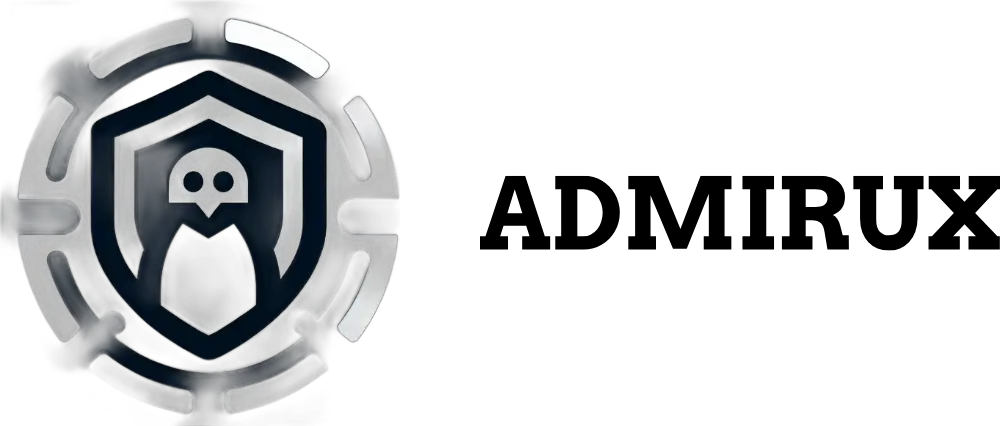The Power of the Linux CLI and Bash Commands
In the world of operating systems, Linux stands out for its flexibility, power, and open-source nature. At the heart of Linux’s functionality lies the Command Line Interface (CLI), a powerful tool that, when mastered, can transform how you interact with your computer. This blog post will introduce you to the Linux CLI, focusing on Bash (Bourne Again Shell) commands, and demonstrate how they can be used to streamline tasks, automate processes, and harness the full potential of your Linux system.
Understanding the Linux CLI
The Command Line Interface is a text-based interface that allows users to interact with the computer by typing commands. Unlike Graphical User Interfaces (GUIs), which rely on visual elements like icons and windows, the CLI requires direct input from the keyboard. This might seem intimidating at first, but the CLI is incredibly powerful and efficient once you get the hang of it.
Why Use the CLI?
- Efficiency: Commands can be executed quickly, often faster than navigating through a GUI.
- Automation: With the CLI, you can automate repetitive tasks using scripts.
- Control: The CLI offers more control and flexibility, allowing you to perform complex operations with precision.
- Remote Access: CLI is often the only option when managing servers or systems remotely.
Introduction to Bash
Bash, short for Bourne Again Shell, is the default shell on most Linux distributions. A shell is a program that interprets commands and scripts entered by the user. Bash is renowned for its simplicity and power, making it an ideal tool for both beginners and experienced users.
Key Features of Bash
- Scripting: Bash allows you to write scripts, which are sequences of commands stored in a file. Scripts can automate tasks, simplify complex operations, and even set up entire environments.
- Customization: You can customize your shell environment, including prompt design, alias creation, and more.
- Job Control: Bash allows you to manage multiple processes, run tasks in the background, and handle input/output operations efficiently.
Essential Bash Commands
To start exploring the power of the Linux CLI, here are some fundamental Bash commands that every user should know:
1. Navigating the Filesystem
pwd: Prints the working directory, showing your current location in the filesystem.ls: Lists the contents of a directory. Variants likels -lprovide detailed information such as file permissions, sizes, and timestamps.cd: Changes the current directory. For example,cd /home/user/Documentsmoves you to the Documents directory.
2. File and Directory Operations
touch: Creates an empty file or updates the timestamp of an existing file. Example:touch newfile.txt.mkdir: Creates a new directory. Example:mkdir myfolder.rm: Removes files or directories. Caution:rm -rrecursively deletes files and directories, so use it carefully.cp: Copies files or directories. Example:cp source.txt destination.txt.mv: Moves or renames files or directories. Example:mv oldname.txt newname.txt.
3. Viewing and Editing Files
cat: Concatenates and displays file content. Example:cat file.txt.nano: A simple text editor. Example:nano file.txt.grep: Searches for patterns within files. Example:grep "search_term" file.txt.
4. Managing Processes
ps: Displays a snapshot of currently running processes.top: Provides a dynamic, real-time view of system processes.kill: Sends a signal to terminate a process. Example:kill 1234where 1234 is the process ID.
5. Networking Commands
ping: Checks the connectivity between your system and a remote server. Example:ping google.com.ifconfig: Configures and displays network interface parameters.ssh: Securely connects to a remote machine over a network. Example:ssh user@remotehost.
Bash Scripting Basics
Bash scripting is where the true power of the CLI shines. A Bash script is a file containing a series of commands that are executed sequentially. Here’s a simple example:
#!/bin/bash
# This script backs up a directory
SOURCE=”/home/user/Documents”
DEST=”/home/user/Backup”
DATE=$(date +%Y-%m-%d)
# Create backup
tar -czf $DEST/backup-$DATE.tar.gz $SOURCE
echo “Backup completed successfully.”
This script compresses the contents of the Documents directory into a .tar.gz archive and stores it in the Backup directory with the current date as part of the filename.
Tips for Mastering the CLI
- Practice Regularly: The more you use the CLI, the more comfortable you will become. Try using the terminal for daily tasks to build muscle memory.
- Use Man Pages: The
mancommand provides detailed information about other commands. For example,man lswill show you all the options and uses for thelscommand. - Explore Aliases: Create shortcuts for commonly used commands with
alias. For instance,alias ll='ls -la'creates a shortcut for a detailed directory listing.
Conclusion
The Linux CLI and Bash commands are essential tools for anyone looking to harness the full potential of their Linux system. While the initial learning curve might seem steep, the benefits in terms of efficiency, control, and automation are well worth the effort. Whether you’re a beginner just starting with Linux or an experienced user looking to deepen your knowledge, mastering the CLI opens up a world of possibilities.
So, open your terminal, start typing, and let the power of Linux CLI and Bash commands elevate your computing experience!
Share via: