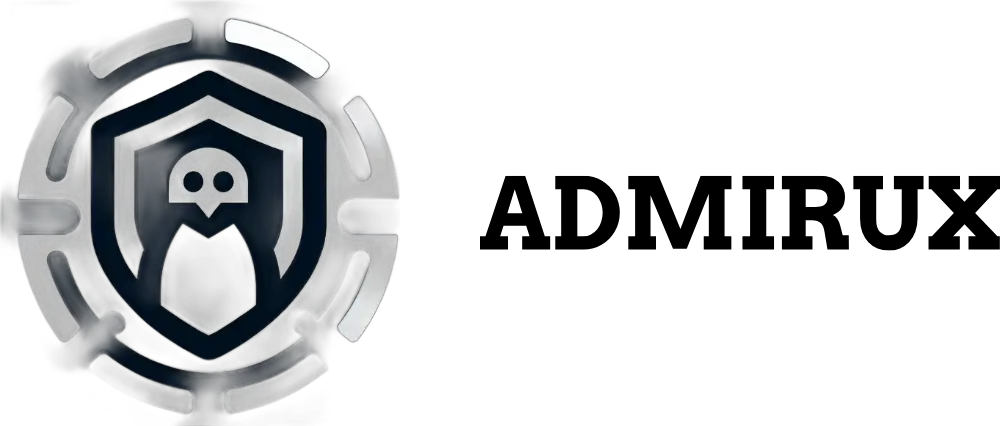Maximizing the GEEKOM IT13: Running Ubuntu, Mint, Kali, ParrotSec, Windows, and More with VirtualBox
The GEEKOM IT13 mini PC is a powerhouse in a small form, capable of running multiple virtual machines (VMs) efficiently with VirtualBox. As someone who uses a diverse range of operating systems—from Ubuntu 24.04, Linux Mint, Parrot Security, and Kali Linux, to Windows 10 Pro and Windows 11 Pro—along with various clones of these VMs for testing and development purposes, the IT13 has proven to be an ideal machine for virtualization. Its combination of a high-performance processor, ample RAM, and SSD storage allows me to seamlessly run several VMs without a hitch.
In this blog post, I’ll walk you through how I leverage VirtualBox on my GEEKOM IT13 to run multiple Linux distributions and Windows VMs, how I organize my workflow with clones and snapshots, and some tips for optimizing performance on the IT13.
Why the GEEKOM IT13 is Perfect for VirtualBox Virtualization
1. Compact Yet High-Performance Hardware
The GEEKOM IT13 packs Intel Core processors, up to 32GB of RAM, and SSD storage, making it more than capable of handling virtualization tasks. This hardware combination ensures that I can allocate sufficient CPU cores, memory, and storage to each virtual machine, allowing them to run smoothly without impacting the overall performance of the host system.
For example, when running resource-hungry distributions like Kali Linux or Parrot Security alongside Windows 11 Pro, the IT13’s multi-core processor and fast SSD ensure that everything runs without lag, even when multitasking.
2. Windows 11 Pro as the Host OS
I use Windows 11 Pro as the host operating system on my IT13, which provides a stable and user-friendly platform for running VirtualBox. Windows 11 Pro also supports advanced virtualization technologies, making it an excellent choice for those running virtual machines on a regular basis.
With VirtualBox, I can easily create, manage, and run multiple VMs while keeping my host system stable and secure. Running a Windows-based host also allows me to use Windows-specific applications alongside my Linux-based development environments without the need to reboot.
3. VirtualBox for Full Control Over VMs
While Hyper-V is great for specific tasks, especially when GPU acceleration is needed (like with Ollama), I use VirtualBox for all my other virtual machine needs. VirtualBox offers flexibility, simplicity, and support for a wide range of operating systems, making it perfect for managing the multiple Linux and Windows distributions I use.
Some of the reasons I prefer VirtualBox include:
- Cross-platform support: I can run a wide range of OSes, from Linux distributions like Ubuntu, Mint, ParrotSec, Kali, and BlackArch to Windows 10 Pro and Windows 11 Pro.
- Snapshots: I can take snapshots of VMs before making significant changes, allowing me to quickly revert to a previous state if something goes wrong.
- Cloning: I can create multiple clones of a VM for different tasks, enabling me to set up isolated environments for various projects without duplicating the entire process from scratch.
My Virtual Machine Setup on the GEEKOM IT13
1. Running Linux Distributions
I run multiple Linux distributions in VirtualBox on my IT13, each serving a different purpose:
Ubuntu 24.04 LTS
This is my go-to Linux distribution for development and general-purpose tasks. With its long-term support and stability, Ubuntu 24.04 provides a solid foundation for scripting, running containers, and managing server environments. I allocate 6GB of RAM and 2 CPU cores to this VM, which is more than enough for my needs.
Linux Mint
For a lightweight, fast environment, Linux Mint is my preferred choice. I use it primarily for web browsing, light development work, and testing different Linux packages. Since Mint is less resource-intensive, I typically allocate 4GB of RAM and 2 CPU cores, and it runs smoothly on the IT13, even when other VMs are running simultaneously.
Parrot Security OS
ParrotSec is my choice for cybersecurity and penetration testing. It comes pre-installed with a wide range of security tools, making it perfect for testing vulnerabilities and analyzing network security. Given the resource-heavy nature of these tasks, I allocate 8GB of RAM and 4 CPU cores to ParrotSec, ensuring smooth performance during security scans and testing.
Kali Linux
Like ParrotSec, Kali Linux is also geared toward penetration testing and digital forensics. I often use it for similar tasks but with different tools and configurations. Kali’s extensive collection of security tools makes it invaluable for penetration testers, and I allocate 6GB of RAM and 4 CPU cores to this VM.
Ubuntu Server
For server testing and development, Ubuntu Server is a lightweight, command-line-based OS that I run in VirtualBox to simulate production environments. I use this VM for deploying and testing server applications, including web servers, database systems, and networking services. Given its low resource demand, I allocate 4GB of RAM and 2 CPU cores.
BlackArch Linux
When I need to dive deeper into advanced security research, I turn to BlackArch Linux, a penetration testing distribution based on Arch Linux. BlackArch provides thousands of tools for advanced pentesting and is highly customizable. Since it can be quite resource-intensive during certain operations, I allocate 8GB of RAM and 4 CPU cores to ensure smooth performance.
Slackware
For those rare cases where I need to use a minimal and highly customizable Linux environment, Slackware is my distribution of choice. It’s fast, reliable, and lightweight, and it serves as a great testbed for different applications that I don’t want to run on more mainstream distributions. I allocate 4GB of RAM and 2 CPU cores to this VM.
2. Running Windows VMs
I also run several Windows VMs for software testing, legacy compatibility, and cross-platform development:
Windows 10 Pro
I use Windows 10 Pro for legacy software testing and compatibility checks. Many organizations still rely on Windows 10 for various applications, and I use this VM to ensure that my software runs smoothly in such environments. I allocate 6GB of RAM and 2 CPU cores to this VM, which is enough for testing most Windows applications.
Windows 11 Pro
Since Windows 11 is my host operating system, I also run a Windows 11 Pro VM to experiment with new features, software updates, and different configurations. It’s a great way to test apps without risking changes to my host OS. I allocate 8GB of RAM and 4 CPU cores to ensure a fluid experience, especially when testing resource-heavy applications.
3. Using Clones for Testing and Experimentation
One of the most powerful features of VirtualBox is the ability to create clones of VMs. I often use this to:
- Test different software configurations: By creating clones of my Ubuntu or Kali Linux VMs, I can experiment with different packages, tools, and configurations without affecting the original VM.
- Isolated environments for development: Cloning allows me to work on multiple development projects in isolated environments, ensuring that each project has its own set of dependencies and configurations.
- Testing Windows apps: For Windows VMs, I clone Windows 10 Pro and Windows 11 Pro to test various applications and updates without cluttering the original VMs.
Optimizing Performance on the GEEKOM IT13
To ensure that my GEEKOM IT13 runs smoothly with multiple VMs, I implement a few optimizations:
1. Resource Allocation
I carefully manage the allocation of CPU cores and memory to each VM. The GEEKOM IT13’s multi-core processor and up to 32GB of RAM allow me to allocate between 4–8GB of RAM and 2–4 CPU cores depending on the workload of the VM. This balanced allocation ensures that I can run multiple VMs without overloading the host system.
2. Use of SSD Storage
I store all my virtual machine images on the IT13’s fast SSD, which drastically improves VM performance. VMs load quickly, and disk-intensive tasks such as updates, installs, and file transfers are noticeably faster than they would be on a traditional HDD.
3. Snapshots
Before making significant changes to any VM (such as installing new software, testing security tools, or reconfiguring system settings), I take a snapshot of the VM’s current state. This allows me to quickly roll back to a working state if something goes wrong, saving time and ensuring that my virtual environments remain stable.
4. VirtualBox Guest Additions
Installing Guest Additions in each VM provides enhanced features, such as:
- Seamless mode: This integrates the VM with my Windows 11 desktop, allowing applications from the VM to appear as native apps.
- Shared clipboard and drag-and-drop: Easily copy text and files between the host and guest systems.
- Improved display performance: This is especially useful for Linux VMs, ensuring smoother graphics and screen resizing.
Conclusion
The GEEKOM IT13, combined with VirtualBox, provides a robust, efficient platform for running multiple Linux and Windows virtual machines. Whether I’m testing software on Windows 10 Pro, performing security assessments with Kali Linux and ParrotSec, or developing projects in Ubuntu, the IT13 handles it all with ease. With its powerful hardware, fast SSD, and compact form factor, the IT13 is perfect for anyone looking to manage a diverse range of virtual environments.
For anyone interested in getting the most out of their virtualization setup, I highly recommend the GEEKOM IT13 paired with VirtualBox. Its performance and flexibility have made it an invaluable tool for my workflow.
Stay tuned to Admirux Repositories for more insights on using virtual machines, optimizing performance, and mastering Linux and Windows environments!
Here are some valuable resources to help you optimize your use of VirtualBox, manage multiple virtual machines, and explore the different operating systems discussed in this blog post:
1. VirtualBox Resources
- VirtualBox Official Website: The official website for downloading VirtualBox, including documentation, changelogs, and the VirtualBox Extension Pack.
- VirtualBox Documentation: Comprehensive user manual that covers installation, configuration, guest additions, snapshots, and more.
- VirtualBox Guest Additions Guide: Information on installing Guest Additions, which enhances virtual machine performance and user experience.
2. Linux Distribution Resources
- Ubuntu 24.04 LTS: The official Ubuntu download page where you can get the latest LTS release for both desktop and server versions.
- Linux Mint: Download Linux Mint for a lightweight, beginner-friendly Linux environment.
- Parrot Security OS: Parrot Security’s download page for the latest version of this security and penetration testing-focused Linux distribution.
- Kali Linux: Kali Linux’s official website for downloading the latest version and learning more about its penetration testing tools.
- BlackArch Linux: Official download page for BlackArch, a penetration testing and security research Linux distribution based on Arch Linux.
- Slackware Linux: Official site for downloading Slackware, one of the oldest and most customizable Linux distributions.
3. Windows Resources
- Windows 10 Pro: Official Microsoft page for downloading Windows 10, including the Media Creation Tool for installing in VirtualBox.
- Windows 11 Pro: The Windows 11 download page from Microsoft, including requirements and installation instructions.
4. VirtualBox Management Tips
5. Community and Forums
- Ubuntu Forums: A large community forum for Ubuntu users to ask questions, find solutions, and discuss Linux-related topics.
- Linux Mint Forums: A community-driven forum for Linux Mint users, offering help with installation, customization, and troubleshooting.
- Kali Linux Community: Kali Linux official forums for security professionals and penetration testers to share insights, ask questions, and learn from the community.
- VirtualBox Community Forum: The official VirtualBox user community where you can ask questions and get help from experienced users and developers.
6. Advanced Virtualization Techniques
7. Learning Linux and Virtualization
- Linux Academy: A comprehensive learning platform for Linux, including tutorials on Ubuntu, Linux Mint, penetration testing, and virtualization.
- EdX: Introduction to Linux: A free course from the Linux Foundation, ideal for beginners and those looking to sharpen their Linux skills.
- Cybrary’s Kali Linux Course: A free course on using Kali Linux for penetration testing and security assessments.
These resources will help you dive deeper into using VirtualBox, managing VMs, and making the most out of the powerful combination of Linux distributions and Windows environments on your GEEKOM IT13. Happy virtualizing!